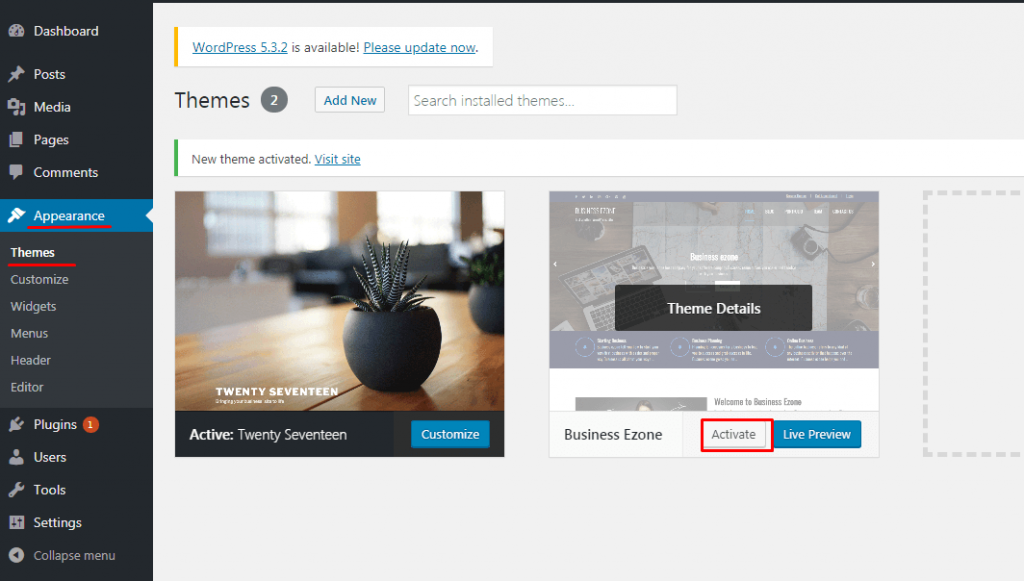There are two methods for the Installation of Business Times Pro WordPress Theme.
First one is, you can upload zipped theme file using WordPress Theme installer(which we recommend).
Second one is, you can also upload unzipped theme folder via FTP(which is advanced).
Here is the full step of installation of Business Times Pro WordPress Theme using both methods.
Here is the step-wise step process to install Business Times Pro WordPress theme using both methods:
Installation of theme using first method(which we recommend):
- Log In to your WordPress Theme and the Administrative Panel Opens.
- Go to Appearance > Themes in the WordPress Dashboard.

- Now click on Add Button

- Click on Upload button

- After that Click on Choose File Button

- Select the Business Times Pro WordPress Theme.zip file from your computer then Click on Upload Button.
- Finally, Click on Install Now Button.

Installation of theme using second method(which we advanced):
- First Unzip the “Business Times Pro WordPress Theme.zip” file from your computer.
- To access your host web server Log In by using FTP Client.
- Locate the wp-content folder in your WordPress installation files.
- Upload the un-zipped Business Times Pro WordPress Theme into the:wp-content/folder.
- For more information about installation of the theme using FTP visit:
http://codex.wordpress.org/Using_Themes#Adding_New_Themes
Now, After theme installation, you have to activate the theme. Please follow the following which are as follows:
- Go to Appearance > Theme in the WordPress menu.
- Finally, Hover over the thumbnail and click on Activate Button.