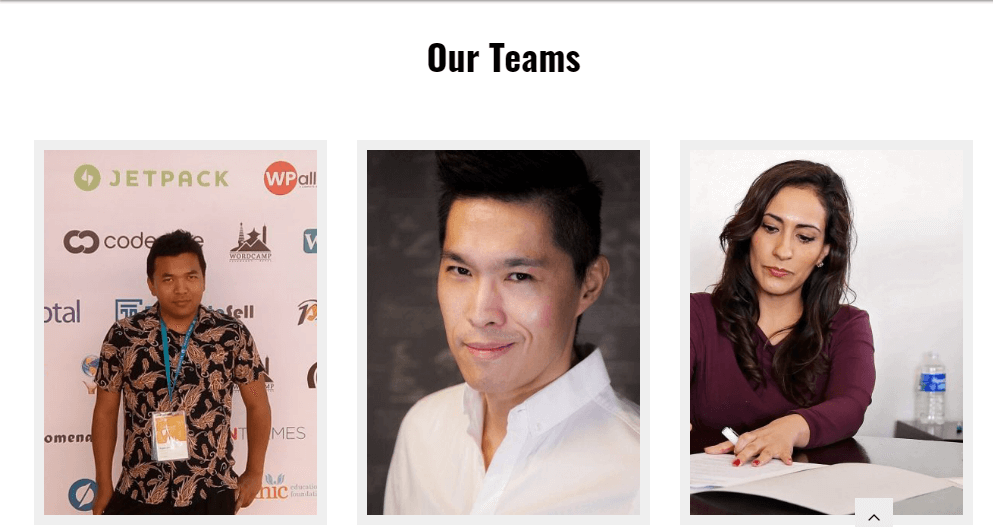
- Go to Appearance>Customize>Home Page Setting>Team Section
- Select Header Style either Page or Text
- Select page for Team Section Title from drop-down box. (If you have selected Page in Header Style)
- Select range for Excerpt Character
- Enter text for button in Team Section View All Text
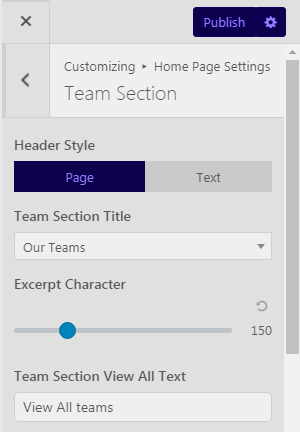
- Select the Background Type either Image or Color
- Select the desired Background Color. (If you have chosen Background in Background Type )
- Select the desired Text Color
- Select the desired Inner Content Background Color
- Select the desired Inner Content Text Color
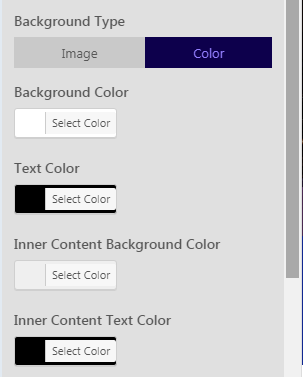
- Click on Add New Team Member to add the team members
- Select the team member from the list of team members
- Click on the particular team member’s name and click remove button if you want to remove the member
- Click on Publish Button
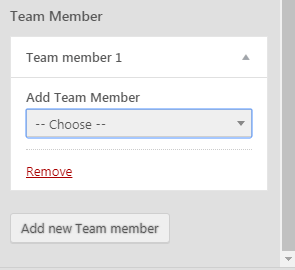
Note : You need to create the List of team member from dashboard by clicking on team member.